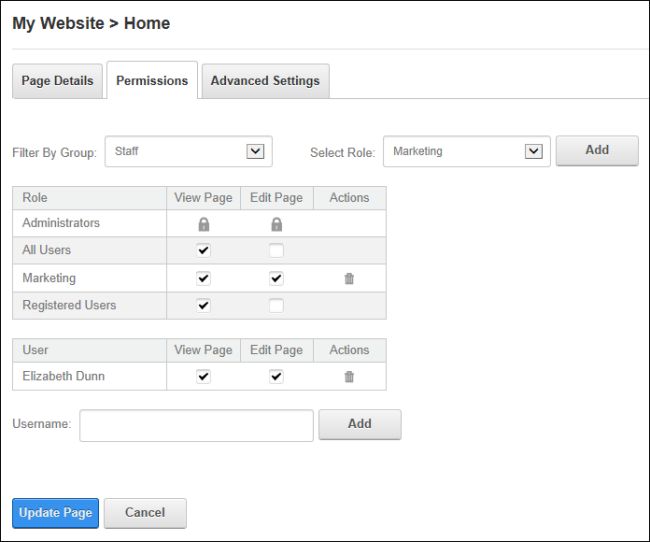Setting Page Permissions
Administrators and Editors (users who have been granted Edit permissions for the page) can set access to view, edit and manage pages and page content.
Tip: When setting Permissions, users can change the selection at By Group and set permissions for any of the roles within that group before updating.
- Go to the required page.
- Select Permissions from the Edit menu of the . This displays the Permissions tab that shows the current page permissions for Administrators, All Users, Registered Users and any other role or user who has been granted permission to this page.
- Optional. To remove all permissions for a user or role, click the Delete
 button in the Actions column.
button in the Actions column.
- Optional. To only modify permissions for roles and users that are already displayed on the page, skip to from Step 7.
- Optional. To set permissions for a user that isn't displayed, enter their display name into the Username text box and click the Add button. Repeat to add additional users.
- Optional. To add permissions for a role that isn't displayed, select one of the following options from the By Group drop down list, choose a role from the Select Role drop down list and then click the Add button:
- < All >: Select to view all roles. This includes both global roles and roles within groups.
- < Global >: Select to only view roles that are not associated with a Role Group. E.g. Administrators, All Users, Registered Users, Unauthenticated Users, etc.
- [Role Group Name]: Select to only view the roles within the select role group. See "Adding a Role Group"
- In the View column, click on the check box beside a user/role repeatedly until the correct permission is displayed.
 Permission Granted: Permission to view the page is granted.
Permission Granted: Permission to view the page is granted. Permission Denied: Permission to view the page is denied. Deny will always override Grant.
Permission Denied: Permission to view the page is denied. Deny will always override Grant. Not Specified: Permissions are not specified. Users cannot view the page unless they belong to another role/username which has been granted permission, or are granted Edit permissions.
Not Specified: Permissions are not specified. Users cannot view the page unless they belong to another role/username which has been granted permission, or are granted Edit permissions. Delete: Select to remove permissions from a user or role.
Delete: Select to remove permissions from a user or role.
- In the Edit column, repeat Step 6 to grant, deny, or not specify full administrative rights to the page.
- Click the Update button.
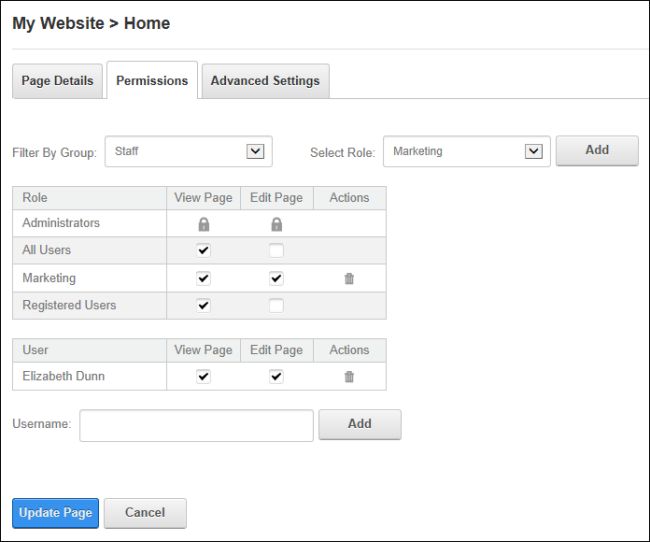
Permissions
Related Topics:
Open topic with navigation
 Permission Granted: Permission to view the page is granted.
Permission Granted: Permission to view the page is granted. Permission Denied: Permission to view the page is denied. Deny will always override Grant.
Permission Denied: Permission to view the page is denied. Deny will always override Grant. Not Specified: Permissions are not specified. Users cannot view the page unless they belong to another role/username which has been granted permission, or are granted Edit PageA page on a DNN site. permissions.
Not Specified: Permissions are not specified. Users cannot view the page unless they belong to another role/username which has been granted permission, or are granted Edit PageA page on a DNN site. permissions. Delete: Select to remove permissions from a user or role.
Delete: Select to remove permissions from a user or role.